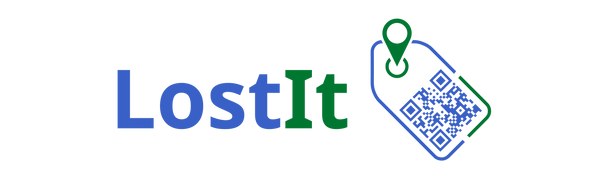Losing your PlayStation controller, whether it’s a PS4 DualShock 4 or the newer PS5 DualSense, can be frustrating, but finding it doesn’t have to be stressful. PlayStation controllers often hide in unexpected places, but with the right approach, you can locate them quickly and get back to gaming in no time.
This guide offers practical tips tailored to both general PlayStation controllers and the unique features of the PS5 DualSense, so you can recover your missing controller no matter which generation you own.

Common Tips for Finding Any PlayStation Controller
No matter which PlayStation controller you own—whether a PS4 DualShock 4 or the latest PS5 DualSense—these simple yet effective tips can help you locate it faster and get back to gaming without frustration:
1. Check Usual Spots First
Start your search by focusing on the places where controllers commonly get lost or misplaced:
- Between couch cushions: Controllers often slip between sofa cushions or fall behind the couch entirely. Gently pull apart the cushions and check underneath.
- Under furniture: Look beneath coffee tables, chairs, beds, and any furniture near your gaming area. Controllers can easily slide or be knocked under these surfaces.
- Near your gaming setup: Sometimes controllers get set down in unexpected places around your TV stand, entertainment center, or shelves. Check all surfaces and drawers nearby.
- Rooms you’ve recently used: Think about where you last played or carried your controller. It might have been left in another room, like the kitchen counter, bedroom, or even the bathroom!
By systematically checking these “usual suspects,” you can save time and avoid searching randomly.
2. Listen Carefully for Sounds
Controllers can sometimes emit faint noises that help you locate them:
- Movement sounds: When you gently shake cushions or blankets where you think the controller might be hidden, listen for the subtle clicks or rattling of buttons or internal components.
- Vibration cues: If your controller has battery life remaining, try pressing buttons on your console or phone app (if supported) to send a vibration signal, then listen carefully in quiet surroundings.
- Ambient noise reduction: Try to eliminate background noise by turning off TVs, music, or other devices to help your ears pick up subtle sounds.
This auditory approach can uncover a controller that’s tucked away but still responsive.
3. Use a Flashlight to Spot It in Dark Corners
A flashlight is a surprisingly powerful tool for finding hidden objects:
- Shine under sofas, chairs, and desks: Controllers often hide in low-light areas where your eyes might miss them. A flashlight’s beam can reveal the glint of plastic buttons, reflective surfaces, or controller shapes.
- Look behind furniture and appliances: Controllers might slip behind heavy items, so be sure to angle your light to catch shadows and shapes in those tight spaces.
- Use reflective highlights: The reflective buttons or light bars on some controllers can catch the flashlight’s beam and make them easier to spot.
Take your time to scan every corner and shadowed area—this can often reveal a hidden controller quickly.
4. Ask Family, Friends, or Roommates
If you share your home or gaming space, other people might have seen or moved your controller:
- Simply ask around: A quick question to those who live with you can save you hours of searching. They might have moved it to charge, tidied up, or borrowed it without telling you.
- Check common gathering spots: Controllers sometimes get picked up and left in communal areas like the kitchen, living room, or even outside on a porch.
- Create a shared spot: If you don’t already have one, establish a designated place for controllers to help avoid future losses.
Communicating with others is a fast and easy step that’s often overlooked but very effective.
Unique Tips for Finding Your PS5 DualSense Controller
The PS5 DualSense controller includes several unique features that can significantly ease the search process if it goes missing:
- Look for the LED Light Bar:
When your DualSense controller is powered on or connected to a charger, the built-in LED light bar emits a soft, distinctive glow. This subtle illumination can be especially helpful in dimly lit or dark rooms. Shine a flashlight around furniture, cushions, or under tables to catch the faint light reflecting off the controller’s surface, making it easier to spot even if it’s partially hidden.
- Check the Wireless Connection Status on Your PS5:
If the controller still has battery life and remains paired with your console, the PS5 can help you verify its connection status. To check:
- Navigate to Settings on your PS5 main menu.
- Select Accessories > Controllers.
- Here, you’ll see a list of paired controllers and their connection status. If your missing controller appears as connected, it’s likely nearby and within wireless range (typically around 10 meters). This information can help narrow down your search area.
- Listen for Vibration Feedback:
The DualSense controller features advanced haptic feedback, which can be remotely triggered if the controller is powered on and paired. If your PS5 allows it, send a vibration signal through the system menu or a game interface that supports this feature. Listen carefully for any buzzing or vibration sounds that can guide you to the controller’s location—even if it’s hidden under cushions or behind furniture.
- Use the QR Code and Serial Number for Identification and Support:
On the back of your DualSense controller, you’ll find a small QR code and a unique serial number. While these don’t assist in locating the controller, they are invaluable if you need to contact Sony for warranty service, repairs, or replacement. Additionally, if you own multiple controllers, these identifiers help distinguish between units, ensuring you keep track of each one.
LostIt Tag: A Smart Way to Protect Your Controller from Being Lost
Taking your PS5 controller to a friend’s house or carrying it around can sometimes lead to it getting misplaced or left behind. That’s where LostIt Tag offers a clever solution, not by tracking your controller’s location, but by making it easy for someone who finds it to return it to you safely and privately.
How LostIt Tag Works
-
Attach a QR Code Sticker: LostIt Tag provides durable QR code stickers you can stick directly on your controller or its case.
-
Link Your Contact Info Securely: Use the LostIt Tag app (available on iOS and Android) to anonymously connect your contact details to the QR code.
-
Safe, Anonymous Communication: If someone finds your controller, they scan the QR code and can message you securely via the app without seeing your personal information.
- Instant Notifications: You get notified right away when your controller’s tag is scanned, so you can arrange its return quickly.

Why LostIt Tag Is Different from Tracking Devices
-
No Batteries or GPS: LostIt Tag does not use GPS or Bluetooth tracking. It doesn’t “track” your controller’s location but acts as a digital ID that helps connect lost items to their owners.
-
Works Everywhere: Since it uses QR codes, anyone with a smartphone anywhere in the world can scan it and notify you.
-
Privacy First: Your personal info stays private and is never shared with finders unless you choose to respond.
-
Affordable and Low Maintenance: Each sticker costs less than a dollar and never needs charging or updating.
Protect Your Controller with LostIt Tag
LostIt Tag makes losing your PS5 controller less stressful by turning anyone who finds it into a helpful ally. It’s a simple, reliable way to boost the chances your controller will find its way back to you, no tracking, no complicated tech, just smart and secure communication.
When to Contact Sony Support
If you find your controller but notice it’s malfunctioning or damaged, having your controller’s serial and model numbers handy will speed up support.
You can find these numbers on the back of your controller, often near the QR code on DualSense controllers.
For official support, warranty claims, or repair assistance, visit PlayStation Support and provide these numbers to get quick and accurate help.
Final Thoughts
Locating your PlayStation controller, whether a classic DualShock or the advanced DualSense, takes patience and a careful, methodical approach. By combining general searching techniques with PS5-specific tips like checking the light bar and console connection status, you’ll boost your chances of finding your controller quickly.
And by adopting simple organization and prevention habits, you can reduce the risk of losing your controller in the future, keeping your gaming sessions smooth and uninterrupted.
Frequently Asked Questions About Finding Lost PlayStation Controllers
1. How can I make my PlayStation controller beep or vibrate to find it easier?
While PlayStation doesn’t have a built-in “find my controller” beep feature, you can try connecting the controller to your console or using Bluetooth settings on your PC or phone to see if it vibrates when paired. Some third-party apps or devices may also help trigger vibration. Otherwise, using vibration feedback during gameplay can help you locate it if nearby.
2. What if my controller is completely dead and doesn’t connect to the console?
If your controller battery is drained, it won’t show up as connected or respond to vibration commands. In this case, you’ll need to search manually using the common tips—check usual spots, listen carefully, and use a flashlight.
3. Can I track my PlayStation controller with Bluetooth tracking devices?
Yes, you can attach Bluetooth trackers like Tile or AirTag to your controller or its case. These devices allow you to track your controller’s location via a smartphone app, which can be very helpful in preventing loss.
4. How can I prevent losing my PlayStation controller in the future?
Designate a specific place to keep your controller when not in use, like a stand or docking station. Use protective cases or attach tracking tags. Regularly organize your gaming area to reduce clutter where controllers can get lost.